Modifiers
- CoDriven Advanced UI documentation
- Introduction
- Modifiers builder
- Base modifiers
- Modifiers used by controls
- How it works all together with controls
- what is UssPropertyVal
- Custom modifiers (for your own visual change for control runtime)
- CmSelector (controls visual state)
- Simple list of all modifiers
- CmModifierBase modifiers
- CmModifierBaseBackground modifiers
- CmModifierBaseImageAndBackground modifiers
- CmModifierText modifiers
- CmModifierRow modifiers
- CmModifierColumn modifiers
- What next
Introduction
All controls have their modifiers. For example, CmScrollView has modifiers for the background and modifiers for vertical/horizontal scrollbars.
We need to change different properties for text elements but for background elements, there are fewer properties available than for text. Because the text has font size/color etc. but the background does not.
Modifiers builder
This is why modifier builder - the class that we will be using for building style for specific control is divided into groups that inherit from other groups modifiers to build modifiers depend on their type like text, background etc.
This is modifiers hierarchy
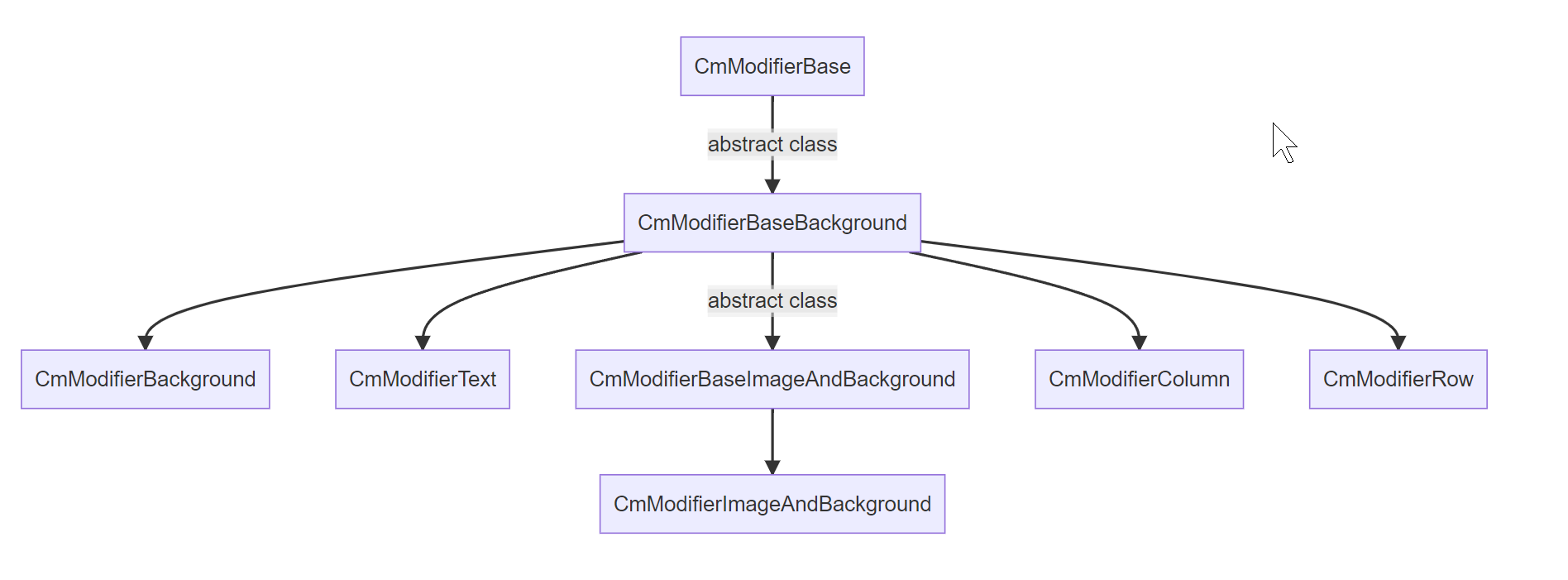
Note: you shouldn't use classes with the text "Base" in their names from the above diagram. Only if you need to create your own class with your own modifiers that inherit from them.
Base modifiers
- CmModifierBase - is the parent for all modifiers and contains generic modifiers.
It will allow us to set properties like size, animation, padding, generic properties, border(color, radius, width), margin.
- CmModifierBaseBackground - extension from
CmModifierBase.
It will allow us to set properties like background: color, image, image tint color, image slice, scale mode, repeat, position, size
- CmModifierBaseImageAndBackground - extension from
CmModifierBaseBackground.
It will allow you to set properties like image, image scale mode, image tint color
Modifiers used by controls
- CmModifierImageAndBackground - this is child of base modifer
CmModifierBaseImageAndBackground.
- CmModifierBackground - this is child of base modifer
CmModifierBaseBackground.
- CmModifierText - used where we need to change anything related to text.
You can change properties like: text(color, outline color, size, font, alignment, outline width etc), multiline/single-line etc.
- CmModifierColumn is an extension for CmModifierBaseBackground that contains only two new methods:
public CmModifierColumn HorizontalAlignment(CmAlignment alignment);
public CmModifierColumn VerticalArrangement(CmArrangement arrangement);
- CmModifierRow is similar to CmModifierColumn and it is an extension for CmModifierBaseBackground that contains only two new methods:
public CmModifierRow HorizontalArrangement(CmArrangement arrangement)
public CmModifierRow VerticalAlignment(CmAlignment alignment)
Note: As you can see CmModifierColumn has
horizontalAlignmentbut CmModifierRow hasHorizontalArrangement, the same difference is for vertical space. This is because the CmColumn is vertical container, but CmRow is a horizontal container. The same rules affect html/css controls.
How it works all together with controls
All controls have a method called GetModifiersBuilder() which returns a class that allows you to style elements of these controls like background, label, scrollbars, etc.
Some controls have many elements like CmScrollView. But for example, let's take a look at CmToogle control. This is simple toggle button.
CmToogle has a GetModifiersBuilder() method that returns class with methods to style elements of CmToogle control like Background, Label,
CheckMarkBackground and CheckMark
public CmToggleModifiers Background(CmModifierBackground modifier)
public CmToggleModifiers Label(CmModifierText modifier)
public CmToggleModifiers CheckMarkBackground(CmModifierBackground modifier)
public CmToggleModifiers CheckMark(CmModifierImageAndBackground modifier)
so you can style any element of toggle control by using:
var cmToggle = new CmToggle(..);
var modifiers = cmToogle.GetModifiersBuilder();
// change CheckMarkBackground
modifiers.CheckMarkBackground(...)
// change checkmark
modifiers.CheckMark(...)
// change Label
modifiers.Label(...)
So let's suppose you want to style CmToggle, you will use CheckMarkBackground() method to style checkmark background:
var modifiers = cmToogle.GetModifiersBuilder();
modifiers.CheckMarkBackground(
new CmModifierBackground(CmSelector.DefaultState)
.OverflowVisible()
)
you will use modifiers.CheckMark(...) to style checkmark,
you will use modifiers.Label(...) to style label
so different method to style different element of one control.
if you will style Label of CmToogle control then you will use CmModifierText that contains additional method for styling text but if you style CheckMarkBackground then you will use CmModifierBackground that has methods to style background but doesn't contain methods for styling text I could just add one class with all modifiers but you shouldn't see methods for styling text when you style Background of your control
Here is how to style the checkmark element which contains the image and background so it uses CmModifierImageAndBackground modifier:
var cmToggle = new CmToggle(..);
cmToogle.GetModifiersBuilder().CheckMark(
// create modifier for DEFAULT_STATE but we will add other states using ____NextSelector
new CmModifierImageAndBackground(CmSelector.DEFAULT_STATE)
.BorderWidth(0)
.BorderRadius(60.px())
.BorderColorRGBA(new Color32(255, 51, 4, 255))
//Now add modifiers for HOVER state
.____NextSelector(CmSelector.HOVER)
.Scale(1.2f)
//Now add modifiers for the DISABLED state
.____NextSelector(CmSelector.DISABLED)
.BackgroundColorRGBA(Color.white)
//Now add modifiers for the CHECKED state
.____NextSelector(CmSelector.CHECKED)
.BackgroundColorRGBA(Color.gray)
);
This code can have multiple lines because you would want to change many modifiers, but it's simple to understand and easier to maintain than the USS code.
Additionally, you will not have to know the class name for the toggle checkmark to change it and modifiers will hide difficult flex uss code behind simple API.
what is UssPropertyVal
Many modifiers allow you to set parameters as percents, pixels, or others. If modifiers will accept parameters with int type then it will be usually converted to pixels internally in USS.
There are also overloaded versions of these modifier that will accept parameters as UssPropertyVal.
For example Width() modifier. You can pass pixels, or percentage etc
new CmModifierBackground(CmSelector.DEFAULT_STATE)
.Width(40.Px()) // pixels
or
new CmModifierBackground(CmSelector.DEFAULT_STATE)
.Width(40) // pixels
or
new CmModifierBackground(CmSelector.DEFAULT_STATE)
.Width(10.Percent()) // percentage of available area
in this example, Width accepts UssPropertyVal but it was automatically created from int value "40" converted by extension function "Px()" to UssPropertyVal class
you can use extension functions on base types int/float/double in some exceptions:
| extension function | out class | convert to |
|---|---|---|
| .Px() | UssPropertyVal | pixel values |
| .Percent() | UssPropertyVal | percentage values |
| .Em() | UssPropertyVal | font em values |
| .Rem() | UssPropertyVal | font rem values |
| .Deg() | UssPropertyVal | rotation values |
| .Rad() | UssPropertyVal | rotation values |
| .Grad() | UssPropertyVal | rotation values |
Another example. If you want to set font size using "Em()"
cmToogle.Modifiers.CheckMark(
// create modifier for DEFAULT_STATE but we will add other state using ____NextSelector
new CmModifierImageAndBackground(CmSelector.DEFAULT_STATE)
.TextFontSize(12.em())
);
Custom selectors (for your own visual change for control runtime)
Suppose that for example, you want to hide a label using USS code for the UI Toolkit using your custom modifier.
var cmToggle = new CmToggle(..);
//Create a custom selector for the label with the name: "your_custom_selector_name_enter_here"
cmToogle.GetModifiersBuilder().Label(
new CmModifierText(CmSelector.DEFAULT_STATE, "your_custom_selector_name_enter_here")
.Hide()
);
//------------------------
// then runtime somewhere in code you can use:
//Add your selector to hide the label
cmToggle.SetCustomSelector("your_custom_selector_name_enter_here");
// to remove your selector to show the label
cmToggle.RemoveCustomSelector("your_custom_selector_name_enter_here");
This way you can use your own selector. In above example your_custom_selector_name_enter_here is name for your selector.
You will pass name for your custom selector in Modifier constructor as second parameter. Then you can add your selector to your control runtime. Or remove it any time.
For an example you can make your custom selecto with animation that will for example move control to left with animation and make it slowly transparent during animation. Then set this selector when game start for all buttons. Then they will be animated. This is powerfull feature of uss of UI Toolkit that will be build from your selectors.
CmSelector (controls visual state) - this is built-in state for your control
The selector is something like a state of control. Here is the list of states
/// <summary>
/// Use this to build a selecor for control. For example when you want to change style when the mouse is over a control.
/// This is a pseudo Class Type of visual element eg. selector.
/// </summary>
public enum CmSelector
{
/// default style
DEFAULT_STATE,
/// The cursor is positioned over the element.
HOVER,
/// A user interacts with the element. Button click for example.
ACTIVE,
/// A user stops to interact with the element.
INACTIVE,
/// The element has focus.
FOCUS,
/// USS doesn’t support this pseudo-state. Use :checked instead.
SELECTED,
/// The element is in a disabled state.
DISABLED,
/// The element is in an enabled state.
ENABLED,
/// The element is a Toggle or RadioButton element and it’s selected.
CHECKED,
/// The element is the highest-level element in the visual tree
ROOT
}
DEFAULT_STATE is the state when control is visible on the screen and nothing is changed with its state. You will always use this state for styling. Typically you will also style control for HOVER and DISABLED states to change how the control will look while the mouse is hovering over it, or when the control is disabled. Here is an example of how to style these three states:
See example below how to set how control will look like in default state, or when mouse is hovered, or when disabled
var cmToggle = new CmToggle(..);
cmToogle.GetModifiersBuilder().CheckMark(
// create modifier for DEFAULT_STATE but we will add other states using ____NextSelector
new CmModifierImageAndBackground(CmSelector.DEFAULT_STATE)
.BorderWidth(0)
.BorderRadius(60.px())
.BorderColorRGBA(new Color32(255, 51, 4, 255))
//Now add modifiers for HOVER state
.____NextSelector(CmSelector.HOVER)
.Scale(1.2f)
//Now add modifiers for the DISABLED state
.____NextSelector(CmSelector.DISABLED)
.BackgroundColorRGBA(Color.white)
);
Default state is base state how control will look like by default. When you add hover state and for example you will change control to red when mouse is hovering then control will have the same modifiers as in default state but only red color overriden in hover state
Simple list of all modifiers
Here are all modifiers available in version 1.0.0 of CoDriven Advanced UI.
Modifiers will be divided into sections based on the mentioned earlier ModifierBuilders
CmModifierBase modifiers
// left, top, right, bottom
public T LeftInitial();
public T RightInitial();
public T TopInitial();
public T BottomInitial();
public T Left(int left);
public T Left(UssPropertyVal left);
public T Right(int right);
public T Right(UssPropertyVal right);
public T Top(int top);
public T Top(UssPropertyVal top);
public T Bottom(int bottom);
public T Bottom(UssPropertyVal bottom);
// size related
public T Width(int width);
public T Width(UssPropertyVal width);
public T FillMaxWidth(float factor);
public T WidthWrapContent();
public T WidthAuto();
public T FillParentWidth();
public T Height(int height);
public T Height(UssPropertyVal height);
public T FillMaxHeight(float factor);
public T HeightWrapContent();
public T HeightAuto();
public T FillParentHeight();
public T Weight(float weight = 1.0f);
// animation
public T AnimEnable(bool enable = true);
public T AnimDuration(int durationMillisecond = 1);
public T AnimDelay(int delayMillisecond = 1);
public T AnimEasing(CmAnimationEasing cmAnimationEasing);
public T AnimEasingInitial();
public T AnimDelayInitial();
public T AnimDurationInitial();
public T AnimEnableInitial();
// pading
public T PaddingAll(UssPropertyVal left, UssPropertyVal top, UssPropertyVal right, UssPropertyVal bottom);
public T PaddingLeft(UssPropertyVal left);
public T PaddingRight(UssPropertyVal right);
public T PaddingTop(UssPropertyVal top);
public T PaddingBottom(UssPropertyVal bottom);
public T PaddingHorizVert(UssPropertyVal horizontalPadding, UssPropertyVal verticalPadding);
public T PaddingAll(int left, int top, int right, int bottom);
public T PaddingLeft(int left);
public T PaddingRight(int right);
public T PaddingTop(int top);
public T PaddingBottom(int bottom);
public T PaddingHorizVert(int horizontalPadding, int verticalPadding);
// visibility
public T Opacity(float opacity = 1.0f);
public T Invisible();
public T Hide();
public T Show();
// position related to parent
public T PositionRelativeToParent();
public T PositionAbsoluteInFirstRelativeParent();
public T FreeFloatingWorldSpace();
public T AttachToParent();
public T DetachFromAllParents();
// scale
public T Scale(int scale);
public T Scale(UssPropertyVal scale);
public T Scale(float scale);
public T Scale(int x, int y);
public T Scale(UssPropertyVal x, UssPropertyVal y);
public T Scale(float x, float y);
// transform rotate/move/translate
public T Rotate(UssPropertyRotationVal angle);
public T Move(UssPropertyVal tx, UssPropertyVal ty);
public T Translate(UssPropertyVal tx, UssPropertyVal ty);
// orygin
public T OriginCornerTopLeft();
public T OriginCornerTopRight();
public T OriginCornerBottomLeft();
public T OriginCornerBottomRight();
public T OriginAtCenterPoint();
public T OriginEdgeLeftCenter();
public T OriginEdgeTopCenter();
public T OriginEdgeRightCenter();
public T OriginEdgeBottomCenter();
public T OriginPoint(UssPropertyVal tx, UssPropertyVal ty);
// overflow (it means clip/no clip children controls to not draw over parent borders)
public T OverflowVisible();
public T OverflowHidden();
public T OverflowClip();
public T OverflowScroll();
public T AlignSelf(CmAlignment alignment);
public T AlignSelfInitial();
// min max width/height
public T MinWidthInitial();
public T MinHeightInitial();
public T MaxWidthInitial();
public T MaxHeightInitial();
public T MinWidth(int minWidth);
public T MinWidth(UssPropertyVal minWidth);
public T MinHeight(int minHeight);
public T MinHeight(UssPropertyVal minHeight);
public T MaxWidth(int maxWidth);
public T MaxWidth(UssPropertyVal maxWidth);
public T MaxHeight(int maxHeight);
public T MaxHeight(UssPropertyVal maxHeight);
// flex modifiers for more advanced usage similar to USS
public T FlexShrinkInitial();
public T FlexGrowInitial();
public T FlexBasisInitial();
public T FlexShrink(int shrink);
public T FlexShrink(UssPropertyVal shrink);
public T FlexDontShrink();
public T FlexAllowShrink();
public T FlexGrow(int grow);
public T FlexGrow(UssPropertyVal grow);
public T FlexDontGrow();
public T FlexAllowGrow();
public T FlexBasis(int basis);
public T FlexBasis(UssPropertyVal basis);
public T FlexBasisAuto();
// border color
public T BorderColorRGB(Color color);
public T BorderColorRGBA(Color color);
public T BorderColorHex(string hexColor);
public T BorderColorRGBA(Color32 color);
public T BorderColorRGB(Color32 color);
public T BorderColorTransparent();
// border radius
public T BorderRadius(int radius);
public T BorderRadiusLeftTop(int radius);
public T BorderRadiusLeftBottom(int radius);
public T BorderRadiusRightTop(int radius);
public T BorderRadiusRightBottom(int radius);
public T BorderRadiusInitial();
public T BorderRadiusLeftTopInitial();
public T BorderRadiusLeftBottomInitial();
public T BorderRadiusRightTopInitial();
public T BorderRadiusRightBottomInitial();
public T BorderRadius(UssPropertyVal radius);
public T BorderRadiusLeftTop(UssPropertyVal radius);
public T BorderRadiusLeftBottom(UssPropertyVal radius);
public T BorderRadiusRightTop(UssPropertyVal radius);
public T BorderRadiusRightBottom(UssPropertyVal radius);
// border width
public T BorderWidth(int borderWidth);
public T BorderWidthLeft(int borderWidth);
public T BorderWidthBottom(int borderWidth);
public T BorderWidthTop(int borderWidth);
public T BorderWidthRight(int borderWidth);
public T BorderWidth(UssPropertyVal borderWidth);
public T BorderWidthLeft(UssPropertyVal borderWidth);
public T BorderWidthBottom(UssPropertyVal borderWidth);
public T BorderWidthTop(UssPropertyVal borderWidth);
public T BorderWidthRight(UssPropertyVal borderWidth);
// margin
public T Margin(UssPropertyVal margin);
public T MarginAll(UssPropertyVal left, UssPropertyVal top, UssPropertyVal right, UssPropertyVal bottom);
public T MarginLeft(UssPropertyVal left);
public T MarginRight(UssPropertyVal right);
public T MarginTop(UssPropertyVal top);
public T MarginBottom(UssPropertyVal bottom);
public T MarginHorizVert(UssPropertyVal horizontalMargin, UssPropertyVal verticalMargin);
public T Margin(int margin);
public T MarginAll(int left, int top, int right, int bottom);
public T MarginLeft(int left);
public T MarginRight(int right);
public T MarginTop(int top);
public T MarginBottom(int bottom);
public T MarginHorizVert(int horizontalMargin, int verticalMargin);
public T MarginLeftInitial();
public T MarginRightInitial();
public T MarginTopInitial();
public T MarginBottomInitial();
CmModifierBaseBackground modifiers
// background color
public T BackgroundColorRGB(Color color);
public T BackgroundColorRGBA(Color color);
public T BackgroundColorHex(string hexColor);
public T BackgroundColorRGBA(Color32 color);
public T BackgroundColorRGB(Color32 color);
public T BackgroundColorTransparent();
// background image
public T BackgroundImageRes(string path);
public T BackgroundImageUrl(string path);
public T BackgroundIcon(CmUnityIcons cmUnityIcons);
public T BackgroundImageInitial();
// background image tint color
public T BackgroundImageTintRGB(Color color);
public T BackgroundImageTintRGBA(Color color);
public T BackgroundImageTintHex(string colorHex);
public T BackgroundImageTintRGBA(Color32 color);
public T BackgroundImageTintRGB(Color32 color);
public T BackgroundImageTintTransparent();
// background image slice (for proper image scalling like 9 patch)
public T BackgroundImageSliceLeft(int sliceValue);
public T BackgroundImageSliceRight(int sliceValue);
public T BackgroundImageSliceTop(int sliceValue);
public T BackgroundImageSliceBottom(int sliceValue);
public T BackgroundImageSliceScale(int sliceScale);
public T BackgroundImageSliceScale(UssPropertyVal sliceScale);
public T BackgroundImageSliceLeftInitial();
public T BackgroundImageSliceRightInitial();
public T BackgroundImageSliceTopInitial();
public T BackgroundImageSliceBottomInitial();
public T BackgroundImageSliceScaleInitial();
// background scale
public T BackgroundScaleMode(CmBackgroundScaleMode cmBackgroundScaleMode);
public T BackgroundScaleModeInitial();
// background repeat
public T BackgroundRepeat(CmBackgroundRepeat cmBackgroundRepeat);
// background position
public T BackgroundPositionX(CmBackgroundPosition positionX);
public T BackgroundPositionY(CmBackgroundPosition positionY);
public T BackgroundPositionX(int positionX);
public T BackgroundPositionY(int positionY);
public T BackgroundPositionX(UssPropertyVal positionX);
public T BackgroundPositionY(UssPropertyVal positionY);
// background size
public T BackgroundSize(UssPropertyVal bgSize);
public T BackgroundSizeContainInArea();
public T BackgroundSizeCoverArea();
CmModifierBaseImageAndBackground modifiers
// image
public T ImageRes(string path);
public T ImageUrl(string path);
public T UnityIcon(CmUnityIcons cmUnityIcons);
public T ImageInitial();
// image
public T ImageScaleMode(CmImageScaleMode cmImageScaleMode);
// image tint color
public T ImageTintColorRGB(Color color);
public T ImageTintColorRGBA(Color color);
public T ImageTintColorHex(string hexColor);
public T ImageTintColorRGBA(Color32 color);
public T ImageTintColorRGB(Color32 color);
public T ImageTintColorTransparent();
CmModifierText modifiers
// text color in different formats
public T TextColorRGB(Color color);
public T TextColorRGBA(Color color);
public T TextColorHex(string hexColor);
public T TextColorRGBA(Color32 color);
public T TextColorRGB(Color32 color);
public T TextColorTransparent();
// text font style
public T TextFontStyle(CmFontStyle fontStyle);
// text font outline width
public T TextOutlineWidth(int w);
public T TextOutlineWidth(UssPropertyVal w);
// text align
public T TextAlign(CmTextAlign cmTextAlign);
// text font size
public T TextFontSize(int value);
public T TextFontSize(UssPropertyTextVal value);
public T TextFontSize(CmFontSizeName fontSizeName);
// text overflow position
public T TextOverflowPosition(CmTextOverflowPosition cmTextOverflowPosition);
public T TextOverflowInitial();
// text font loading
public T TextFontRes(string path);
public T TextFontUrl(string path);
public T TextFontInitial();
// text whitespaces
public T TextWhiteSpace(CmTextWhiteSpace textWhiteSpace);
// text singleline/multiline
public T TextMultiline();
public T TextSingleLine();
// text outline
public T TextOutlineColorRGB(Color color);
public T TextOutlineColorRGBA(Color color);
public T TextOutlineColorHex(string hexColor);
public T TextOutlineColorRGBA(Color32 color);
public T TextOutlineColorRGB(Color32 color);
public T TextOutlineColorTransparent();
CmModifierRow modifiers
// layout direction (shouldn't be used in CmRow control)
public T LayoutDirection(CmLayoutDirection layoutDirection);
// horizontal and vertical (this is inverted in CmModifierColumn)
public T HorizontalArrangement(CmArrangement arrangement);
public T VerticalAlignment(CmAlignment alignment);
CmModifierColumn modifiers
// layout direction (shouldn't be used in CmColumn control)
public T LayoutDirection(CmLayoutDirection layoutDirection);
// horizontal and vertical (this is inverted in CmModifierRow)
public T HorizontalAlignment(CmAlignment alignment);
public T VerticalArrangement(CmArrangement arrangement);
What next
Because documentation will be probably changing less frequently than code - the description for these modifiers was not pasted here.
You will find documentation for specified modifiers inside the code comment for the modifier function.
In the controls seciton there is styling applied to individual controls and their elements